Facebook Messenger allows you to pin a certain message in a conversation, making it easily accessible anytime you need it. Pinning a message in Messenger is super useful for many reasons. When you pin a message, it stays at the top of the chat. It is easy to find important information without scrolling through a lot of messages.
It is also great for quick reminders. For instance, some important meeting time or a friend’s phone number can be pinned so they will remain in sight so you don’t forget.
In group chats, pinning a message ensures everyone sees important updates or rules that keep everyone on the same page. In this step-by-step guide, we will show you the steps to pin a message in Messenger.
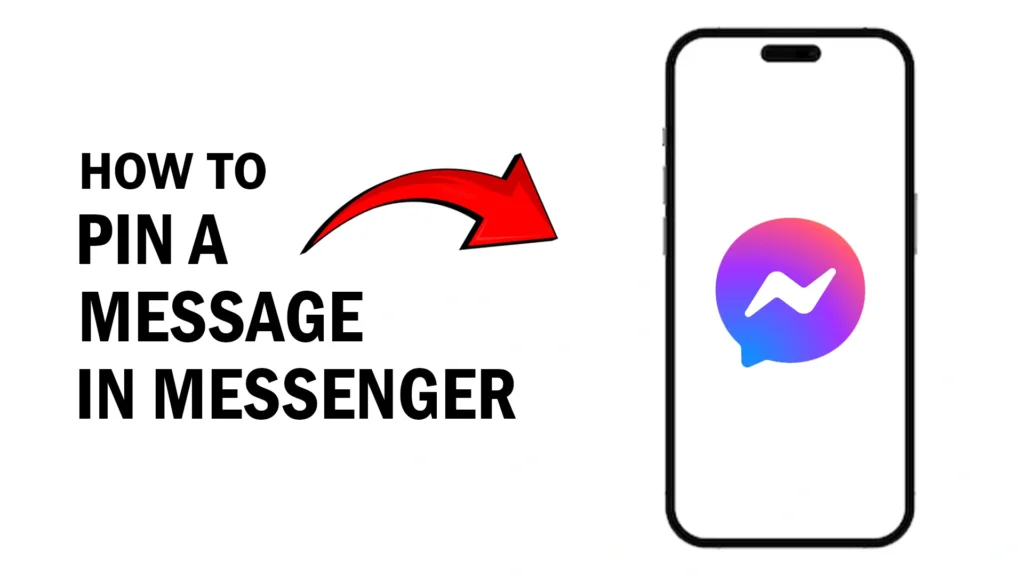
Method to Pin a Message in a Chat in Messenger
1. Messenger
First, open our messenger app and go to a conversation where you want to pin a message.
2. Tap and Hold
After that, tap and hold on to the message and tap the pin button.
This process is same for both iPhone and Android devices.
Method to Unpin a Message in a Chat in Messenger
1. Unpin message
To unpin a message just tap and hold the previously pinned message and tap the unpin button.
Method to View Pinned Messages
1. See All
To see all the pinned messages in a particular chat, tap the See All option at the end of the conversation.
You can also view them by going to a particular conversation where you think you pinned some messages, tap the profile of the person and in the “More actions” section select Pinned messages or View pinned messages.
Pin option not showing
Here are a few reasons why you might not see the pin message option in your Messenger app on Android:
- Old App Version: Messenger adds new features with updates. Ensure your app is updated to the latest version on the Google Play Store. If your app is old, it might not have the pin message feature yet.
- Admin Rights (Group Chats): Only admins can pin messages in group chats. If you’re not an admin, you can’t pin messages. You can ask the group admin to pin the message for you or make you an admin.
- General Fixes: Sometimes, just restarting the app can fix problems. If updating and checking admin rights doesn’t work, close the Messenger app completely and reopen it.
- Desktop Version: Unfortunately, the messenger desktop version doesn’t provide an option to pin messages, so in order to do it you need a mobile device.
- Limitations: You can pin up to 50 messages in a chat. If your chat already has 50 pinned messages and you want to pin a new one, you’ll need to unpin an old message first.
Conclusion
Pinning a message ensures everyone sees important updates or rules. It keeps everyone on the same page. Especially in busy conversations, it also saves time because you don’t have to search for specific messages. Overall, pinning messages helps keep your chat organized, allowing you to quickly find the important parts without getting lost in the conversation.
Also read: How To Find The Recycle Bin On Facebook [Mobile and Desktop]
