Messenger’s word effects can be useful for making chats more interesting and engaging. However, at times they can be excessive and you may feel like switching them off or muting them. We have some good news for you if you prefer a cleaner chat experience or do not want the extra animations. Below are the instructions that will lead you to turn off word effects in Messenger.
What are Word Effects in Messenger?
Word effects in Messenger are simple animations that become activated when you type in specific words in the conversation. For example, typing “congrats” may cause the confetti to rain down, or typing “happy birthday” may cause balloons to fall. These effects are intended to enhance people’s interactions but they can be disruptive at the same time.
Why Turn Off Word Effects?
Minimalist Experience: You might prefer a clean and simple chat interface without the extra animations.
Distraction-Free Chatting: Without the effects, you can focus more on the conversation itself.
Performance: Disabling effects might improve performance on older or less powerful devices.
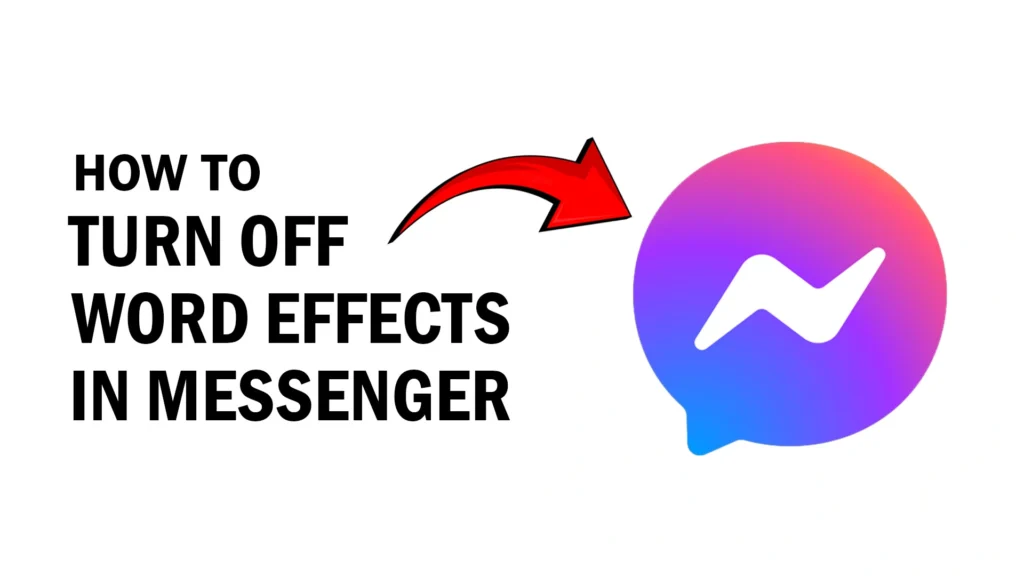
Step-by-Step Guide to Turning Off Word Effects in Messenger
Let’s get straight to it. Here’s how you can turn off those word effects on both mobile and desktop versions of Messenger.
On Mobile (iOS and Android)
- Open Messenger App: Launch the Messenger app on your smartphone.
- Go to Settings: Tap on your profile picture in the top left corner to open the settings menu.
- Select Preferences: Scroll down and find the “Preferences” section.
- Tap on Word Effects: Look for “Word Effects” and tap on it.
- Disable Word Effects: Toggle the switch to turn off Word effects. If you don’t see a toggle, it might be under a submenu or labeled differently based on updates or regions.
On Desktop (Messenger.com)
- Open Messenger Website: Go to Messenger.com and log in to your account.
- Access Settings: Click on your profile picture or the three horizontal lines in the top left corner to open the settings menu.
- Navigate to Word Effects: Look for the “Preferences” or “Settings” option, and then find “Word Effects.”
- Turn Off Word Effects: Toggle the switch or uncheck the box to disable word effects.
Troubleshooting Common Issues
If you’re having trouble turning off word effects, here are a few tips that might help:
Update the App: It is also important to ensure that the Messenger app that you are using is the latest one. Sometimes it becomes a little confusing because with the new update, the features and the settings may switch places.
Restart the App: If you made changes, it is advisable to close the app and reopen it to see the changes made being reflected.
Check for Device-Specific Instructions: Sometimes the steps can be slightly different depending on the device and the operating system you use. Users can find device-specific information in the help section of the application.
Conclusion
Disabling word effects on Messenger is very simple and it would help in making the chat more straightforward and less distracting. Here is how you do it regardless of whether you are using your phone or a computer: This way you will be able to pay more attention to your discussions without any other complications. You can always turn to Messenger’s support team for assistance if you need it or if you encounter some issues.
Also read: How to View Facebook Messenger Message without Opening It
How to Pin a Message in Messenger App
