Instagram is a social media app widely used today and mainly focuses on sharing pictures and videos. Users can:
- Upload photos and videos, applying filters and editing tools.
- Share stories that disappear after 24 hours.
- Send private messages directly to other users.
- Browse and follow other accounts to see their content.
- “Like” and comment on posts to interact with others.
It is a good way to interact with friends, and family, share information and ideas, and follow interesting people or brands.
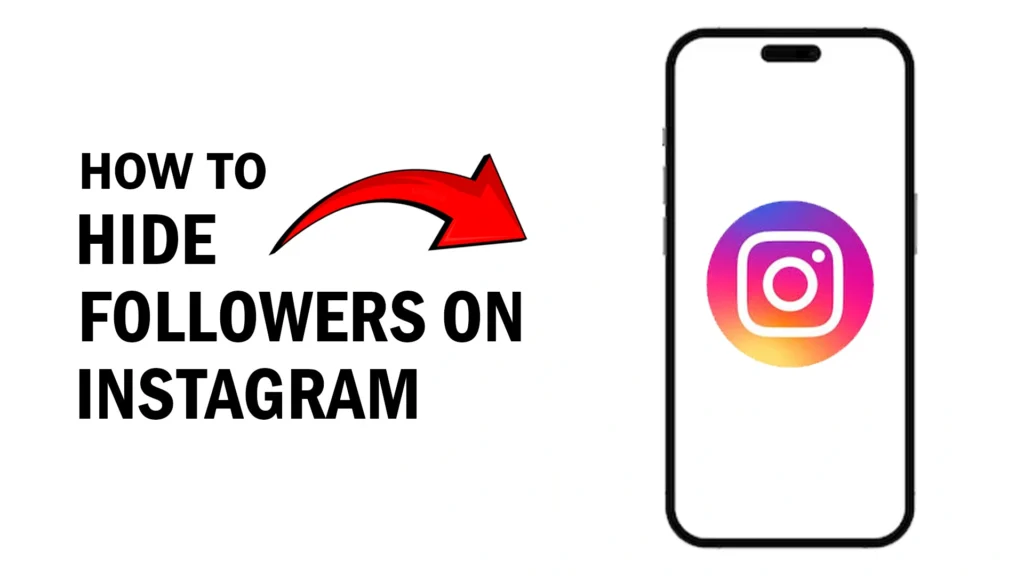
Why Privacy Matters on Instagram
However, it is good to note that although Instagram has a way of connecting people, it is also good to keep one’s privacy in mind. Here’s why:
- A public account by default means anyone can see your posts. With a private account, you choose who follows you and sees your content.
- Public accounts can be easily exposed to unwanted comments or messages. Privacy settings can help manage who can reach you.
- Privacy is very important, Oversharing personal details can be risky.
Why Someone Might Want to Hide their Followers on Instagram
As we all know, there are several instances that make a person to hide his or her Instagram followers. They might have privacy concerns for themselves and their followers especially if they post personal information. Also, they could focus on the content they share rather than the number of followers and avoid the pressure of social comparison.
At times, they hide followers because of security issues since some of them harass them or their followers, especially when they cover sensitive issues. Finally, it gives them more control over the information that they post and the type of attention they receive.
How to Hide Followers on Instagram
Method 1: Make Your Account Private
- Open Instagram: Tap on the Instagram app on your phone.
- Go to Your Profile: Tap the profile icon at the bottom right corner.
- Open Settings: Tap on the three horizontal lines at the top right, then tap on “Settings.”
- Privacy: Tap on “Privacy.”
- Private Account: Toggle the switch to turn on “Private Account.”
When your account is private, only the people you approve can follow you and see your followers list.
The Benefits of Controlling Who Follows You
Private accounts also have the feature of allowing you to approve the people who want to follow your account on Instagram. This offers several benefits. First, and this is probably the most important, you get to choose who can see your content.
It is possible to decide to follow only your friends and relatives so that no one outside your circle can see your status or photos. This helps to create an environment of safety and privacy.
Furthermore, being able to select who follows you makes for more engaging content for the audience. This means that the engagement is likely to be with people who have an actual interest in the content that you are sharing, thus making it possible for one to have better conversations, hence enhancing the overall experience in social media.
Can you Hide Followers in a Public Account?
Currently, there is no direct possibility of making an Instagram account completely private while providing a list of your followers and being public at the same time. By default, public accounts symbolize that personal details such as follower list and count, and list (if one decides to go to one’s timeline), are available to all.
Method 2: Remove Followers
If you have a private account but want to limit who sees your followers list even more, you can remove some followers.
- Open Instagram: Tap the Instagram app.
- Go to Your Profile: Tap the profile icon.
- Followers List: Tap on your followers count to see the list.
- Remove Followers: Find the follower you want to remove. Tap the “Remove” button next to their name.
They won’t be notified, and they will no longer follow you or see your followers list.
When and Why you Might Want to Use this Feature
You might want to use the feature to remove people on Instagram when you wish to manage your list of followers to minimize those who see your content and engage with you.
For example, if you discover a follower with inappropriate comments, engages in negative behavior, or simply no longer wishes to share your personal updates with certain people, removing them can create a more positive and secure environment on your profile.
This is particularly crucial for preventing unwanted people from gaining access to your personal details as well as keeping your social networking profile a secure and fun experience for you and any contacts whom you have approved.
Method 3: Block Specific Users
If you don’t want certain people to see your followers, you can block them.
- Open Instagram: Tap the Instagram app.
- Search for the User: Tap the search icon and type the person’s username.
- Go to Their Profile: Tap on their profile.
- Block Them: Tap the three dots at the top right, then tap “Block.”
Blocking someone means they can’t see your profile, posts, or followers list.
Difference Between Removing and Blocking a Follower
Removing a Follower
- Access: They can’t see your private posts if your account is private, but can still find your profile.
- Notification: They aren’t notified.
- Interactions: They can still message you and see your public posts.
Blocking a Follower
- Access: They can’t see your profile, posts, or stories, and can’t find your profile through search.
- Notification: They aren’t notified, but might realize they’ve been blocked.
- Interactions: They can’t message you or interact with your account at all.
Close Friends List on Instagram
The Close Friends option of Instagram enables you to share your stories with friends exclusively, so only they can see such stories. It allows you to keep your posts to yourself while also allowing you to share special moments with your friends.
How to Add and Manage Close Friends for Stories
- Open Instagram: Tap on the Instagram app.
- Go to Your Profile: Tap the profile icon at the bottom right corner.
- Open the Menu: Tap the three horizontal lines at the top right.
- Close Friends: Tap on “Close Friends.”
Adding Close Friends
- Search and Add: Use the search bar to find friends you want to add. Tap “Add” next to their name.
- Suggested Friends: Instagram may suggest friends to add. Tap “Add” next to their names.
Managing Close Friends
- Remove Friends: To remove someone, tap “Remove” next to their name in your Close Friends list.
- Edit List: Tap “Edit List” to make changes. Add or remove friends as needed.
Posting a Story to Close Friends
- Create a Story: Swipe right from your feed to open the camera, or tap your profile picture with the “+” icon.
- Customize Your Story: Take a photo or video, or select one from your gallery. Add stickers, text, or drawings if you want.
- Select Close Friends: Tap the green “Close Friends” icon at the bottom before posting.
This way, your story will only be visible to those on your Close Friends list, keeping your special moments more private.
Controlling Who Can Comment on Your Posts
- Open Instagram: Launch the Instagram app on your device.
- Go to Your Profile: Tap on your profile icon at the bottom right corner.
- Open a Post: Select the post on which you want to control comments.
- Tap on the Three Dots: Locate and tap on the three dots in the top right corner of the post.
- Select “Comment Controls”: From the menu that appears, choose “Comment Controls.”
- Choose Comment Audience:
- Everyone: Allows anyone on Instagram to comment.
- People You Follow: Only people you follow can comment.
- Off: Turns off comments entirely for the post.
- Save Changes: After selecting your preferred option, tap “Done” or the checkmark icon to save your settings.
Managing Direct Messages and Message Requests
- Open Instagram: Launch the Instagram app.
- Go to Your Inbox: Tap on the paper airplane icon at the top right corner to access your direct messages (DMs).
- View Messages: Here, you’ll see your messages from people you follow.
- Message Requests: Tap on “Message Requests” at the top to see messages from users you don’t follow.
- Manage Requests:
- Accept: To accept a message request and allow them to message you freely.
- Delete: To delete a message request without accepting it.
- Respond and Interact: Tap on any message to view it and reply. You can also block or report users if needed by tapping on the three dots next to their message.
With these steps, you should be able to regulate who can comment on your post and your Instagram DMs and message requests, which can give you better control and experience on social media platforms.
Conclusion
Instagram privacy is very important. People need to know how to protect their privacy. Whether the purpose of the platform is to connect with friends or engage in business, the ability to decide who can view your follower list gives users the tools to manage their online image.
There are privacy settings that can be selected to make your account private, follow and unfollow options, and features such as removing or blocking followers to ensure that you have an enjoyable experience using Instagram. Also, the Close Friends list and the ability to set the story privacy level further enhance the control of the content you share.
This shows that Instagram cares for the user’s privacy by offering numerous ways through which users can protect their information as they continue to enjoy the social aspect of the app. With these guidelines, you should be able to be informed and be in control of your account settings hence have fun on Instagram while avoiding compromising situations.
As you continue to engage with Instagram, explore and utilize its privacy features to create a secure and fulfilling social media experience. By prioritizing your privacy settings, you can maintain a healthy balance between sharing moments and protecting your personal information online.
Also read: Easy Way to Share Your Instagram Stories on Facebook
How to Add Text in Instagram Stories in 2024 – Full Guide
How to Post Instagram Stories from PC/Desktop (100% Working)
