You can go back in time on Google Earth by using their timelapse feature on the mobile version and the historical imagery feature on the desktop version. This feature allows you to see our planet from back in time.
In this article, I will explain the step-by-step process to use the timelapse feature.
Historical Imagery in Desktop Version
1. Open the Google Earth desktop version on your computer.
2. Go to View>Historical Imagery or press Ctrl+H on your keyboard.
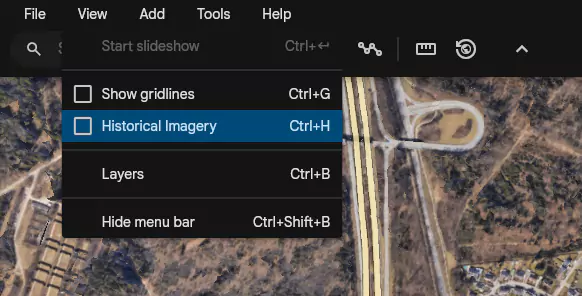
3. This view allows you to change the year, go back in time, and see how the world looked like in the past.
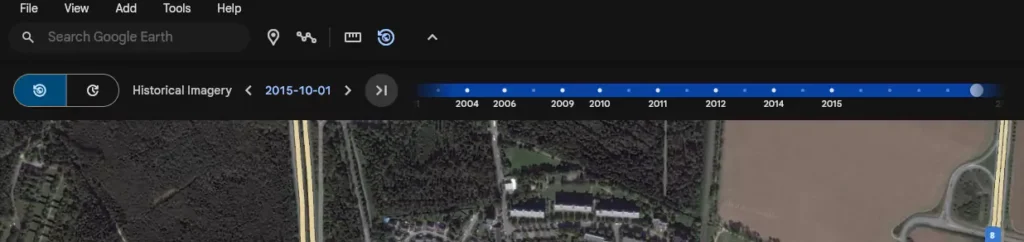
Timelapse in Mobile Version
1. Open the Google Earth app on your mobile phone.
2. Select the layers icon in the top-right corner. It has a stack icon.
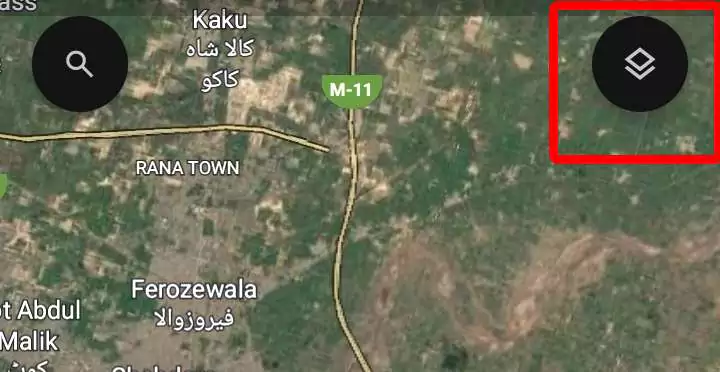
3. In Additional layers enable “Timelapse“. This will allow you to view a timelapse from 1984 to today.
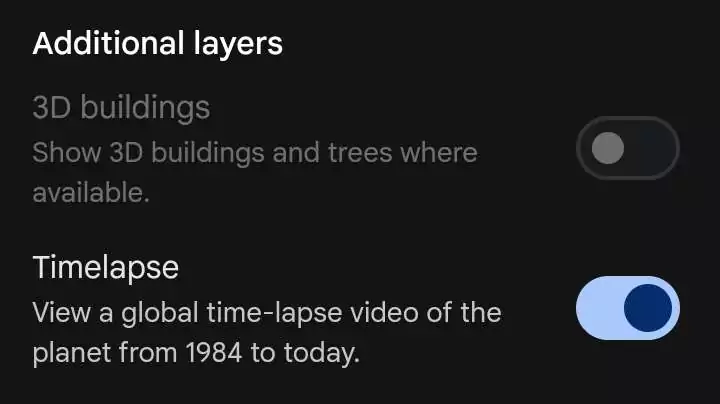
4. You can also change the playback speed of the timelapse.
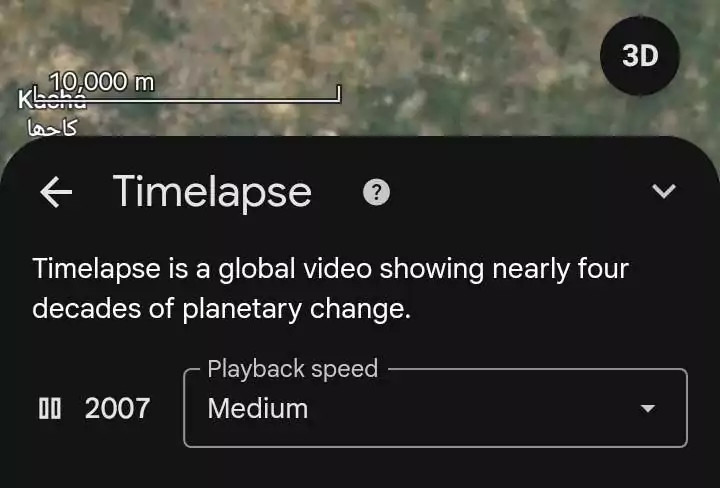
Final Words
As of writing the article, the Historical Imagery feature is not available in the mobile version of Google Earth, so the alternative feature timelapse can be used.
