Is your Instagram archive misbehaving? Stories not loading or simply not wanting to appear in the archive? Well, you are not the only one, many people feel the same way. This may happen for a number of reasons which are discussed below, but the good news is that there are solutions to this problem.
Common Issues Why Instagram Story Archives Are Missing:
- You have a weak and unstable internet connection.
- Bugs and Glitches in the Instagram app.
- You have an outdated version of Instagram that is causing the problem.
- Cache issues can lead to temporary glitches.
- Saving to archive is disabled in your account.
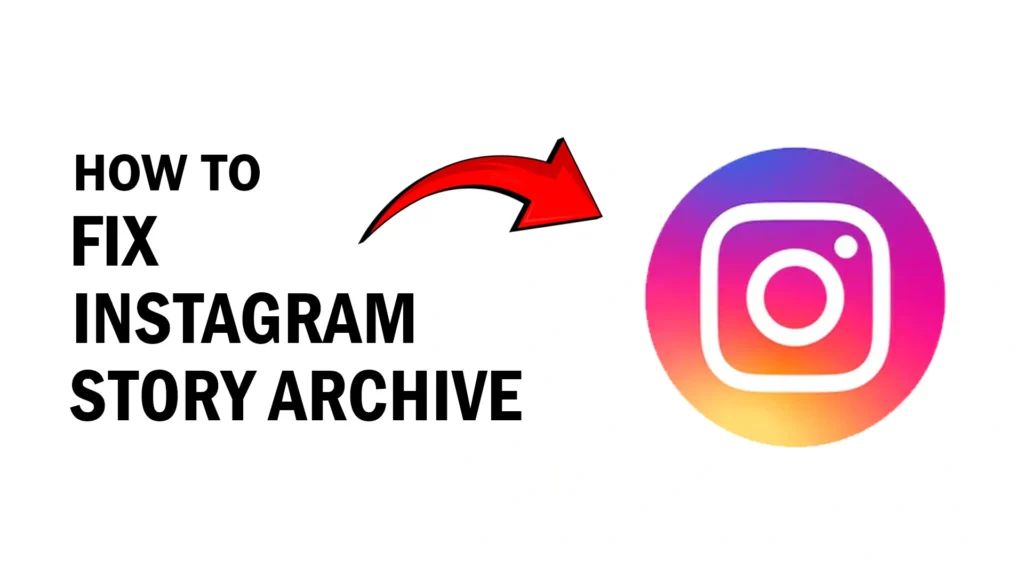
Steps to Fix the Archive
1. Open the Instagram App on your phone and login to your account.
2. Click on your profile and press the three-dash button.
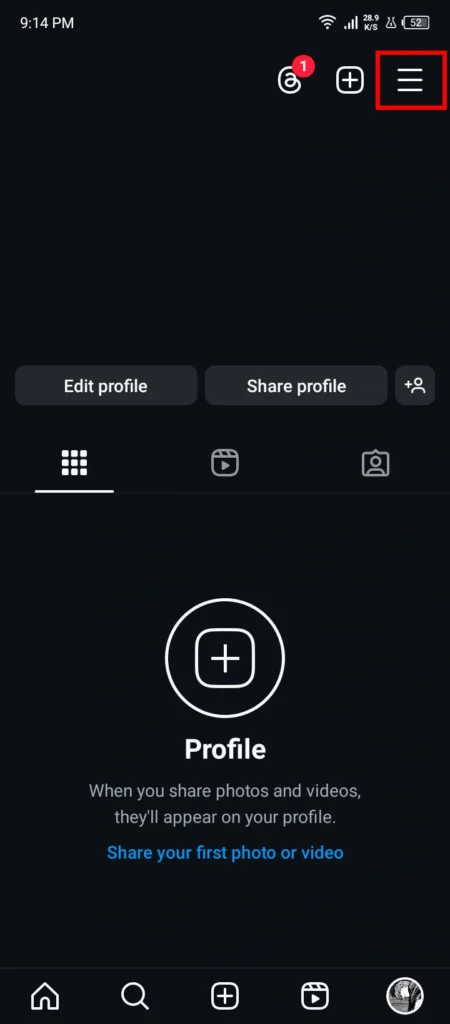
3. Go to Archive.
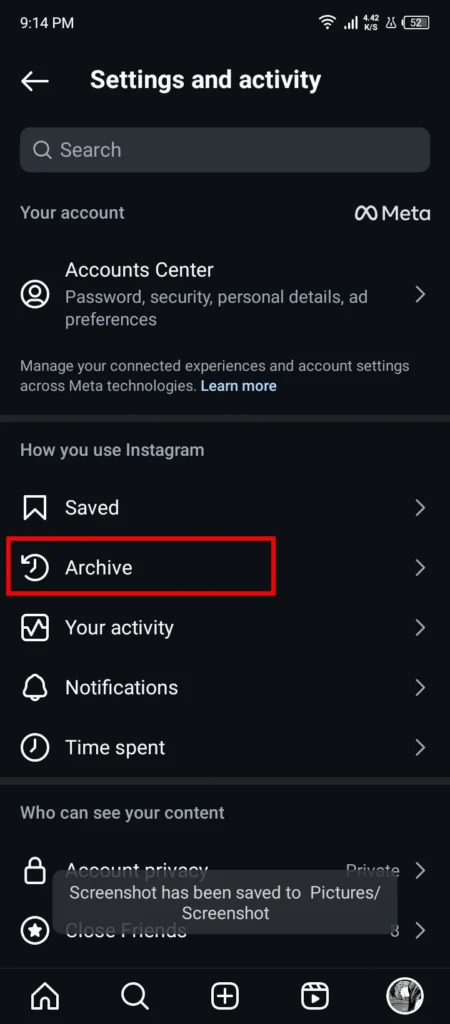
4. Now click on the 3 dots button on the top-right corner and go to Settings.
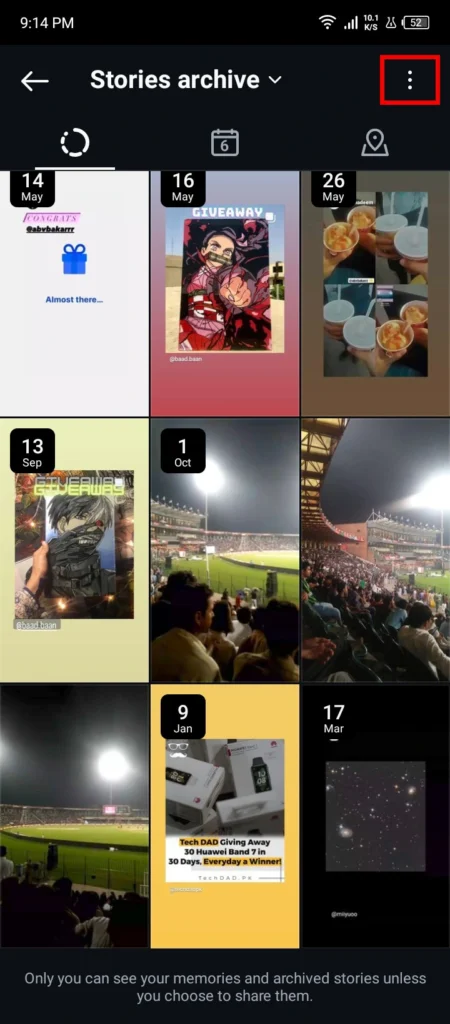
5. If the Save story to archive button is off then enable it. If it is already enabled then disable it for a few seconds then enable it again.
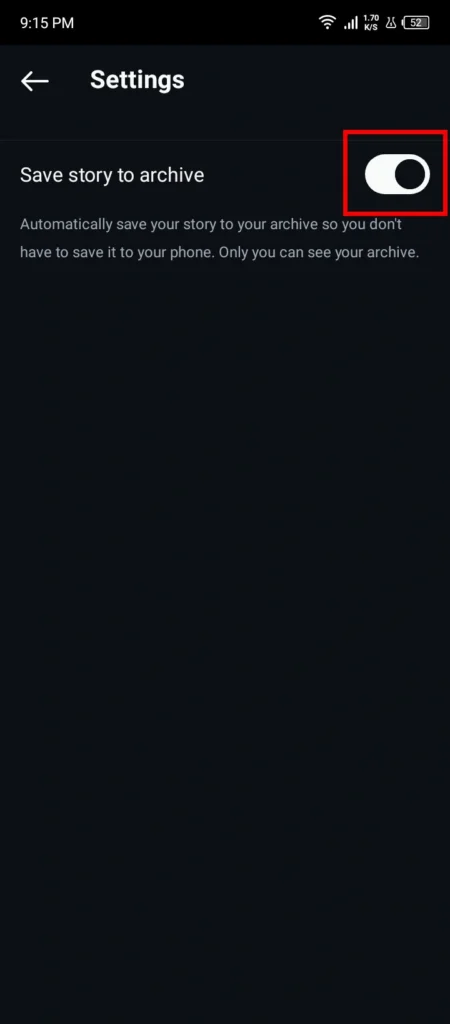
6. I hope that your issue will be fixed by following these steps. If not then enable Airplane mode for a few seconds on your phone and then disable it to check your Story archives.
Other Methods to Fix This
1. Reinstall the app
The best method is to simply uninstall and then reinstall the Instagram app and login to your account.
2. Clear cache
Clear the cache of the app on your phone Settings in Android or iPhone. This can help remove temporary data that might be causing issues.
3. Update the App
Head to App Store or Play Store and ensure you’re using the latest version of Instagram. Updates often include bug fixes and performance improvements.
Tip: If you’re facing recurring issues with archived stories, consider creating Highlights to showcase specific stories on your profile. Highlights are a more permanent way to display your favorite archived content.
Also read: How to Post Instagram Stories from PC/Desktop (100% Working)
Conclusion
To sum up, it is rather annoying when the archive is not working properly, but with the help of the provided tips, you should be able to view your valuable moments once more.
Just a reminder, the most common solutions include, restarting the app, updating it, and ensuring that your internet connection is good. If the problem still continues, then try to clear the cache of the app or try to reinstall the app.
If you want to have a more permanent way of displaying some of the content that you like from the archive, you should consider making Highlights on your profile. So, with a little patience and these tips, your Instagram archive should be working as it should again.
