With the advancement in technology, it is now normal to make video calls to friends and loved ones. One of the most used apps for these calls is Messenger, which most of us use daily for communication and sharing moments with our close ones. However, there is a time when you would wish to erase your call history. Perhaps you want to keep your personal life private, do not need all those things anymore, or just want to change something in your life. For whatever reason, it is always useful to know how to clear Messenger video call history on your device. This guide will help you to understand the steps in a very easy way and this way you will be able to delete Your video call history in Messenger.
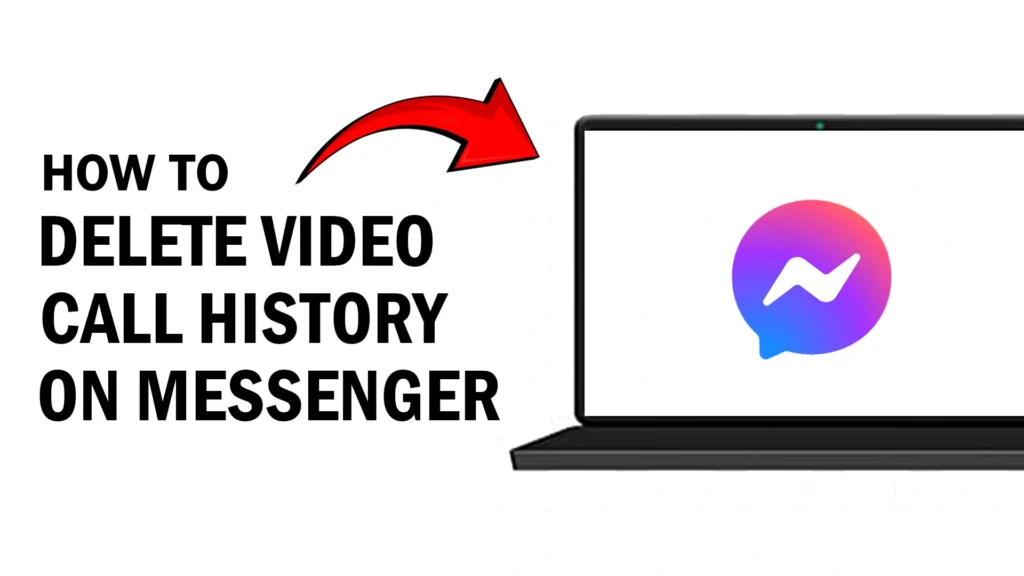
Method 1: Using Your Phone
- Open Messenger App: Start by opening the Messenger app on your phone. The app icon looks like a blue speech bubble with a white lightning bolt inside it.
- Go to Chats: Once you’re in the app, you’ll see your recent chats. This is where all your conversations are listed.
- Find the Call Log: Look for the conversation that contains the video call you want to delete. You might have to scroll down a bit if the call was made a while ago.
- Long Press the Call: When you find the call log, press and hold the specific call you want to delete. A menu will pop up after a second or two.
- Delete the Call: In the menu that appears, select “Delete.” This will remove the call log from that conversation.
Method 2: Using a Computer
- Open Messenger in Your Browser: Go to the Messenger website by typing
www.messenger.cominto your browser’s address bar. - Log In: Enter your Facebook account details to log in if you aren’t already.
- Go to Conversations: Just like on the phone, find the conversation that has the call log you want to delete.
- Hover Over the Call Log: Move your mouse over the call log until you see a small menu icon (three dots) appear.
- Delete the Call Log: Click on the three dots and select “Delete” from the menu. This will remove the call log from the conversation.
Conclusion
Erasing your video call history in Messenger is easy and it can be done in a few steps. Regardless of whether you are using your phone or a computer, you can effectively delete the call logs and maintain the orderliness of your Messenger app. Well, now you know how to do it, so please continue to keep your conversations neat.
Also read: How to Pin a Message in Messenger App
How to View Facebook Messenger Message without Opening It
FAQs
Why should I delete my video call history in Messenger?
Deleting your video call history can help you maintain privacy, reduce clutter, and keep your Messenger app organized. It also ensures that your call logs are not accessible to others who might use your device.
Will deleting the call history delete the whole conversation?
No, deleting the call history will only remove the specific call logs from the conversation. The rest of the chat messages and media shared in the conversation will remain intact.
Can I recover deleted call logs in Messenger?
Once you delete a call log in Messenger, it cannot be recovered. Make sure you want to delete the call history before confirming the deletion.
Does deleting my call history on my phone also delete it on my computer?
Yes, deleting your call history in Messenger on one device (phone or computer) will sync across all devices. The call log will be removed from your account, not just from the device you used to delete it.
Does deleting call history free up space on my device?
Deleting call history can help free up a small amount of space on your device, especially if you have many call logs. However, the space saved may not be significant since call logs do not take up much storage.
