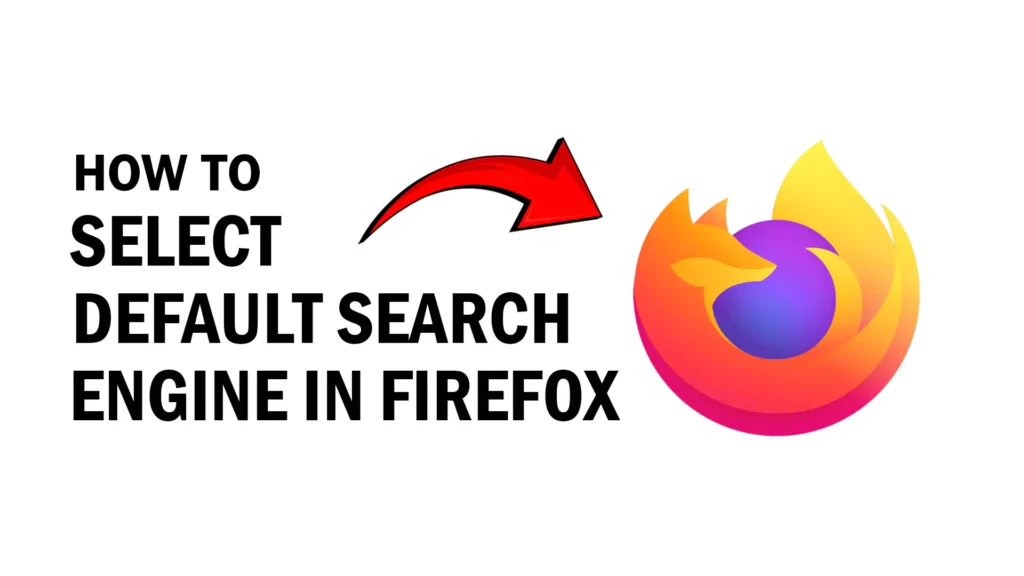
Firefox is a very popular web browser known for its privacy protection. Not only this it is an open-source browser that makes it more secure to surf the web.
If you want to change the search engine in Firefox then you can follow our simple guide with step-by-step images that will help you to fix your issues.
In this simple tutorial, you will learn how to choose a default search engine and can select your favorite one for any reason. Whether you want more privacy or don’t want the search engine to track your searches or want a better user experience the choice is yours.
Step by Step Mehod to Select Default Seach Engine
1. Open Firefox by double clicking the burning fox like icon on your computer.
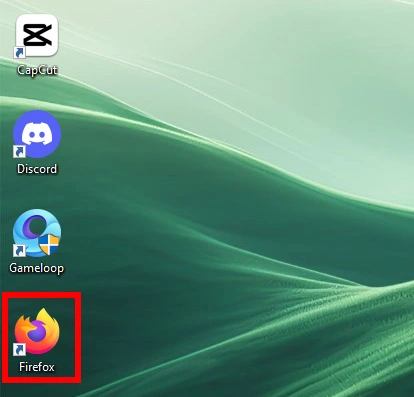
2. Click on the three dashed lines known as the application menu in the top-right corner.
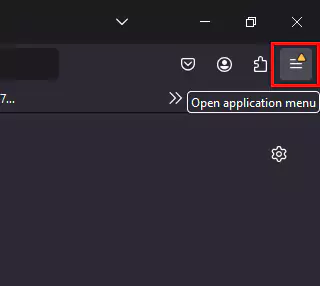
3. Select settings.
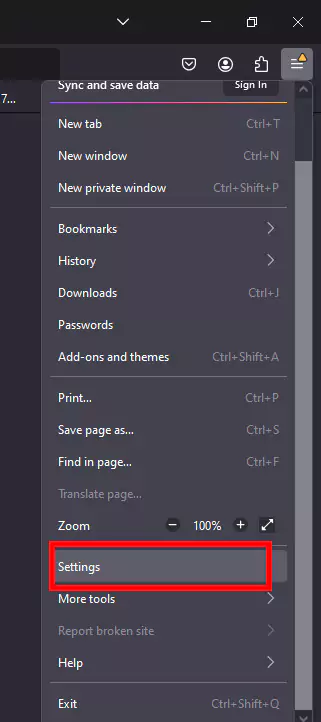
4. Now go to the Search option that has the magnifying glass icon.
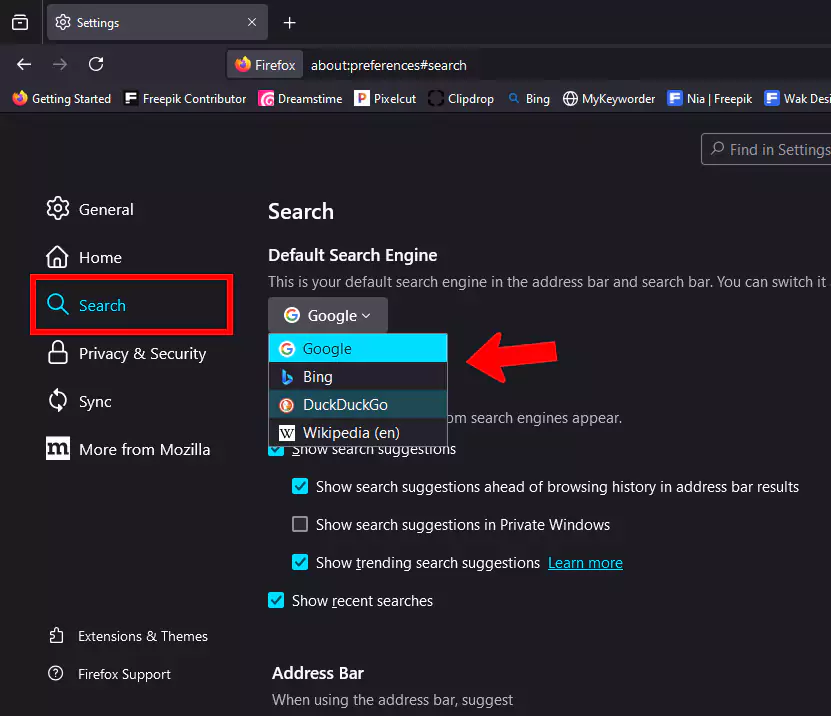
5. In the Default Search Engine section you can choose from many options.
Which is better Google, DuckDuckGo, Bing, or Wikipedia relative to the user’s needs or requirements? Google is perfect for general and specific searches. DuckDuckGo is perfect for private browsing with no history and preference tracking. Bing is best suited for Microsoft users and searches like images or video. Wikipedia is very useful for getting a brief background or summaries on different subjects. Both are good in their ways, so decide according to your choice.
Conclusion
Firefox is a very great choice for using a web browser. It respects the privacy of the user and is also an open-source user-friendly browser. If you want to select a default search engine in this browser then you can follow our tutorial above to easily make it happen. This guide explains each step with every detail with images so there won’t be any problem by following this.
