Instagram Stories History
Instagram was initially a photo-sharing app that has expanded a lot since it was first created in 2010. In August 2016, they launched stories similar to Snapchat through which users can share photos and videos which are only available for 24 hours. This feature soon gained popularity among all the people and even companies and celebrities.
At first, it was only possible for the verified accounts to place links to their Stories but in 2021, Instagram added the feature for everyone in the form of Link Sticker.
Sometimes you want to add custom links to your Instagram stories to inform your followers about a topic. It may be a news event and you want them to read a particular article. Or maybe you want to promote a product by using the Instagram platform.
What may be the reason in this step-by-step guide I will explain to you the way to add a link to an IG Story by using the link sticker.
Before explaining the process I want to tell you there is no way to post Instagram stories through a desktop officially. Some people use the built-in “Inspect” feature in their web browser or some people use web extensions to post their stories. Those methods will only help you to post a story through a computer, which is great. But there’s still not an option to add a link.
So in this tutorial, there’s a method by which you can include a link to an IG Story through a computer.
Method on Phone
1. Go to Instagram on your phone (Android and iOS) and login to your account.
2. Now at the home page swipe in the right direction.
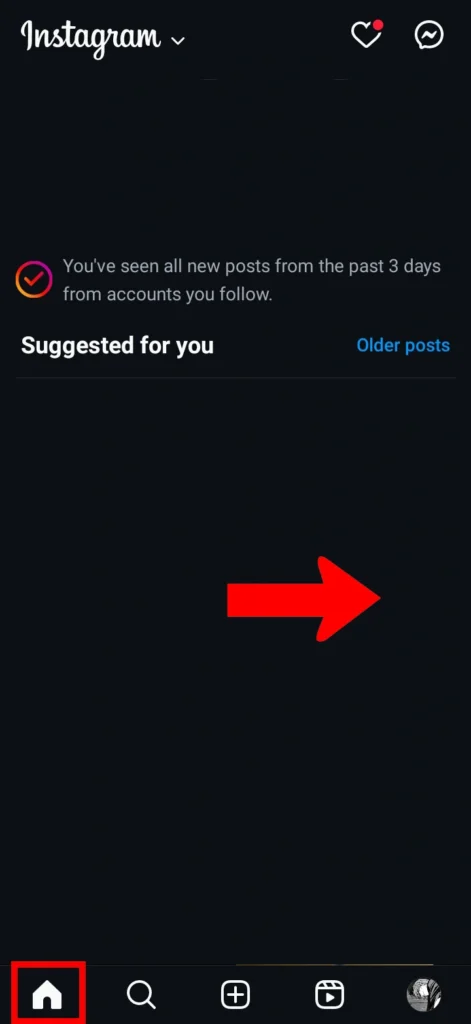
3. Capture an image from the camera of your phone or upload media from the storage.
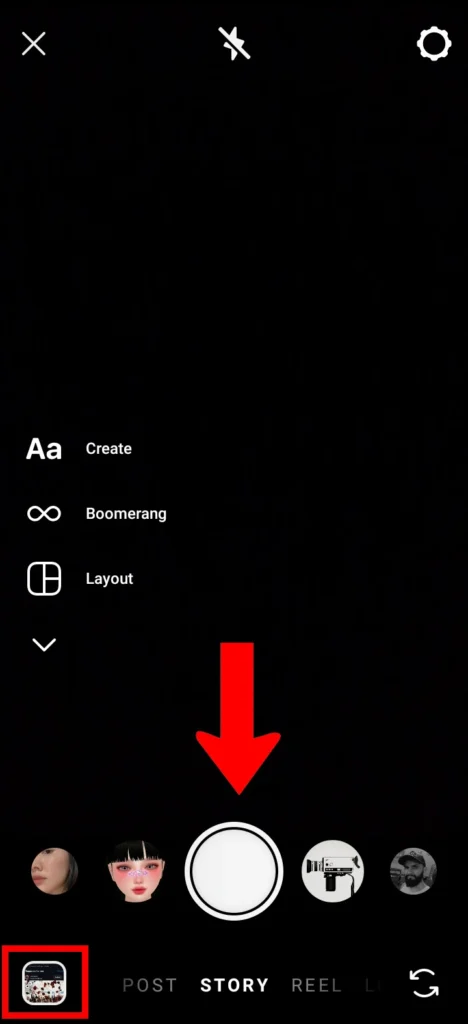
4. Now click on the stickers icon and search for the Link Sticker.
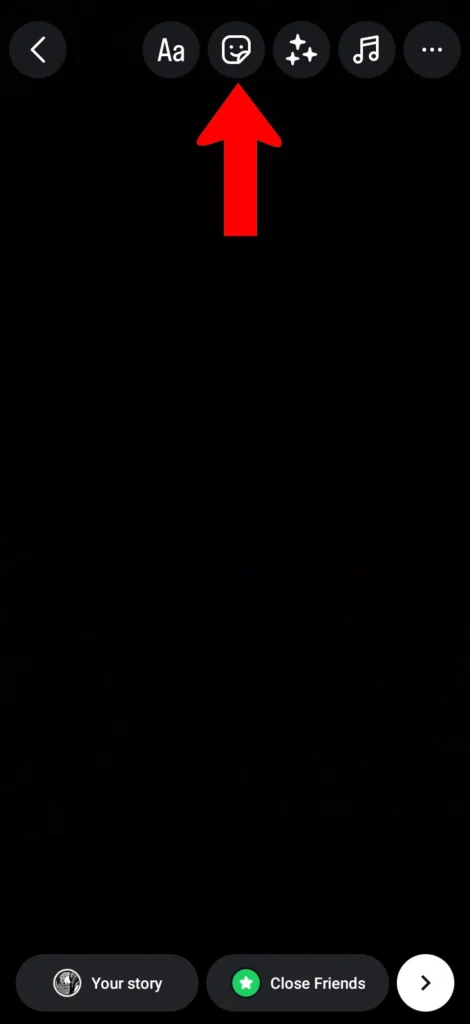
5. Add your destination link. You can also add alt text or customized text for your link. After this press the “Done” button.
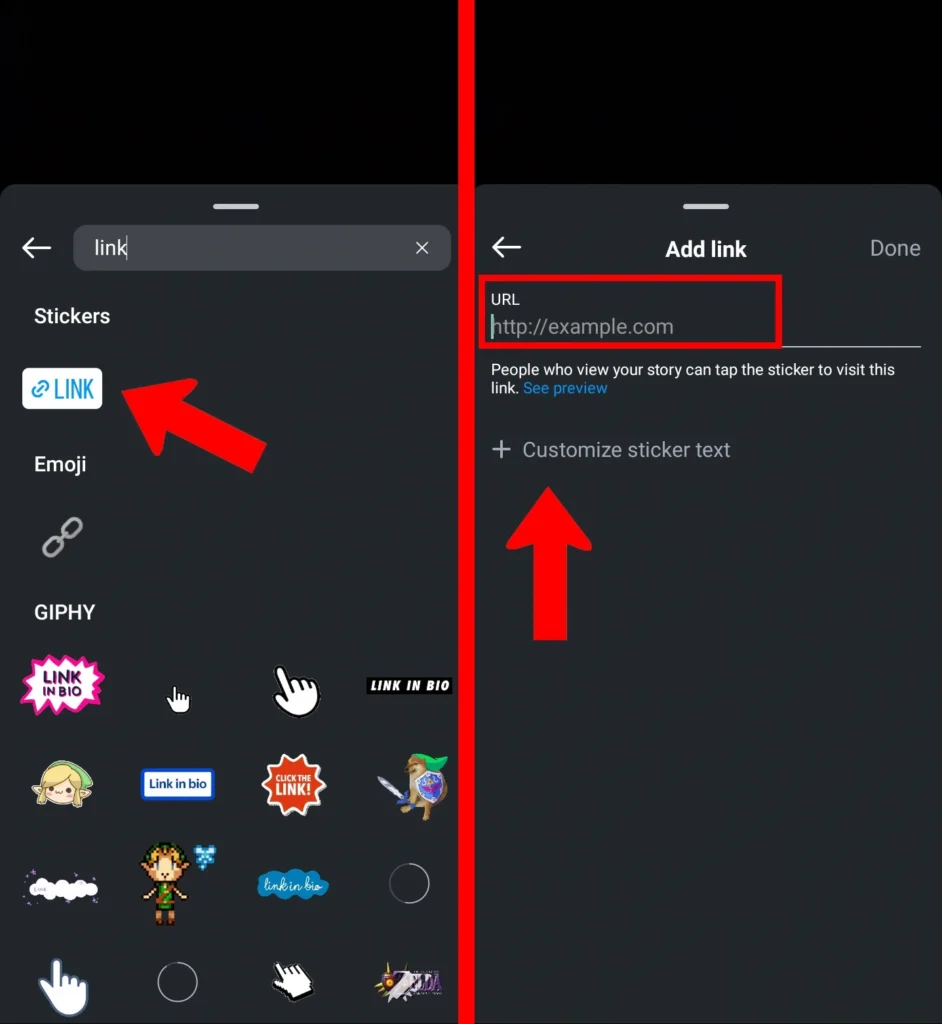
6. You can also change the style of the link by clicking it. You can also change its position and size.
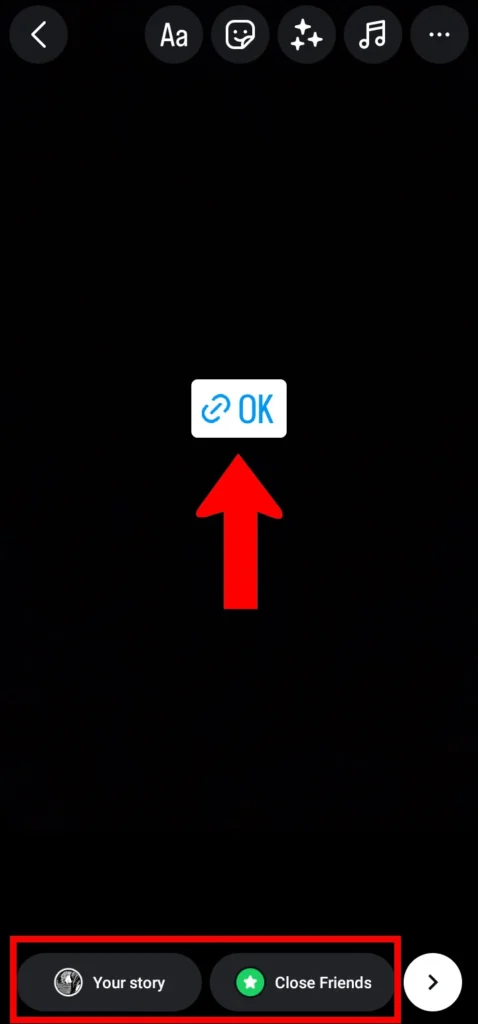
7. Now add it to your story.
Method on Computer
1. Search “Gameloop” on your web browser and install it.
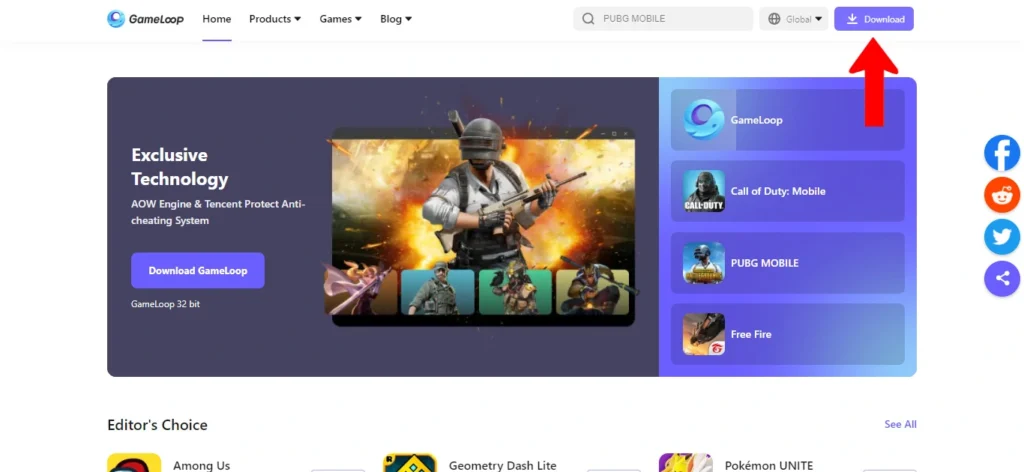
2. After the installation of Gameloop installer. Go to File Explorer on Windows and double tap on the installer.
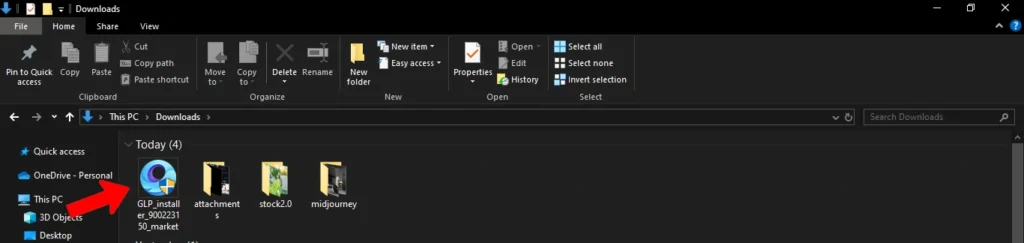
3. Click on the Install button and after the installation click on the Start button.
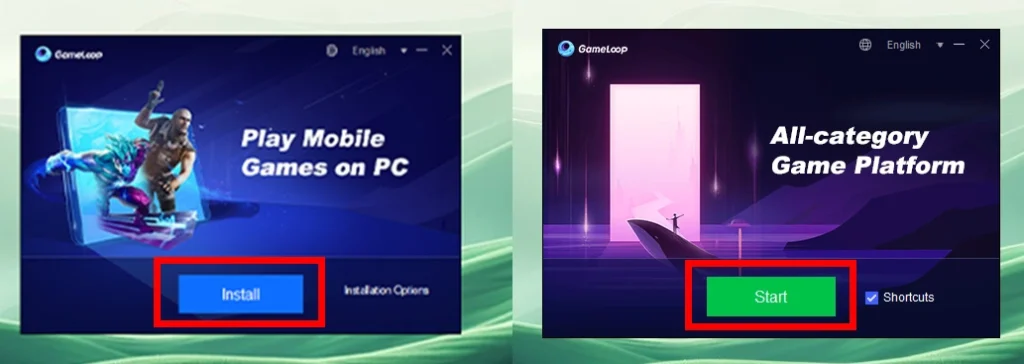
4. In the search bar search for Instagram and download the app.
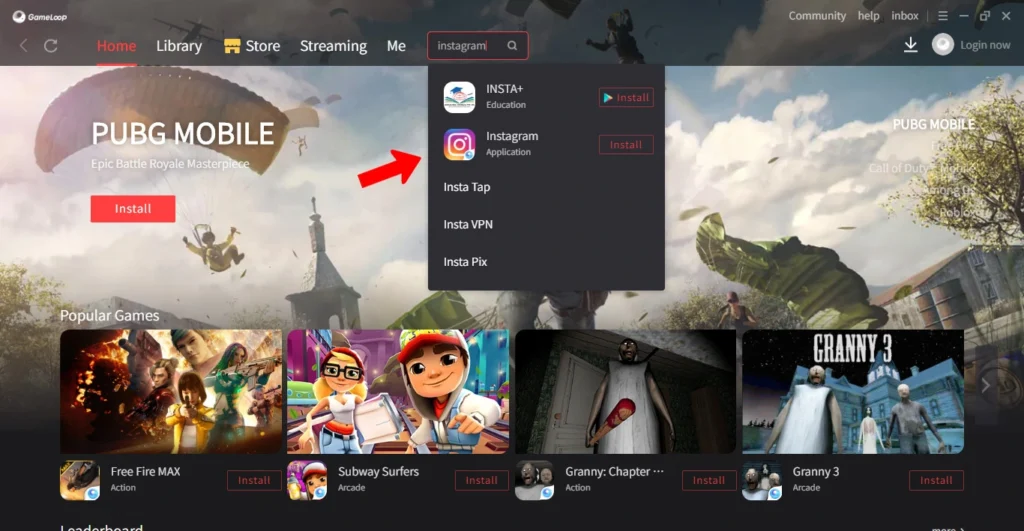
5. After some time Instagram will automatically open. Login to your account.
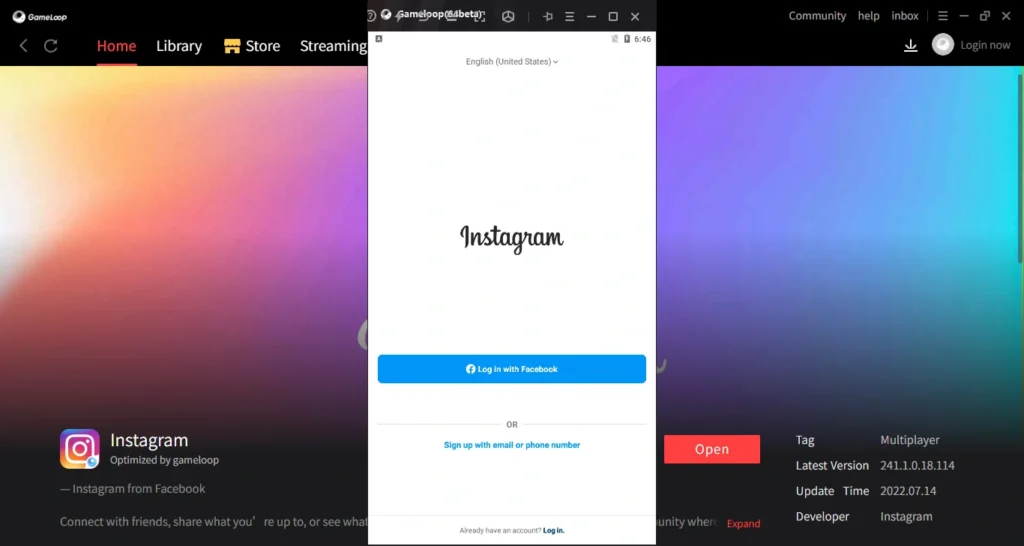
6. Then right swipe to post a story.

7. One limitation is that you can’t upload media into it. You can only add a text story.
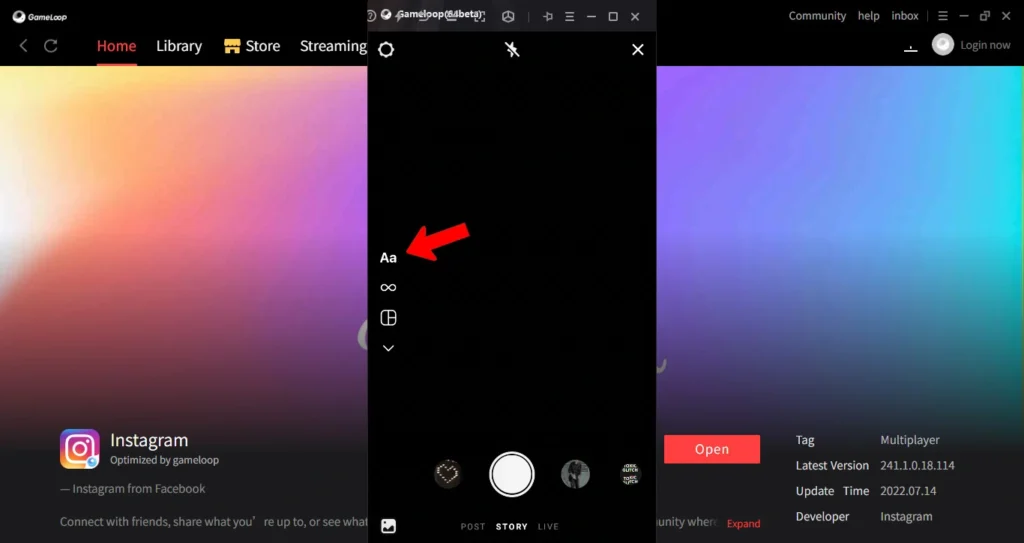
8. Write some text and then click on the sticker icon and search for the Link Sticker. The process is same as that in the phone.
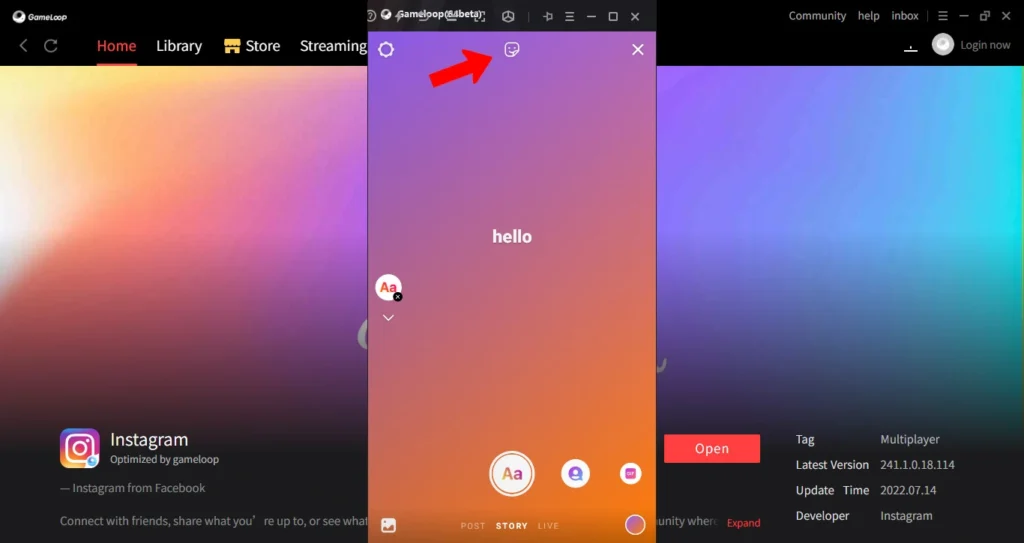
9. Add your link. You can also add a custom text for your link. Press on the Done button.
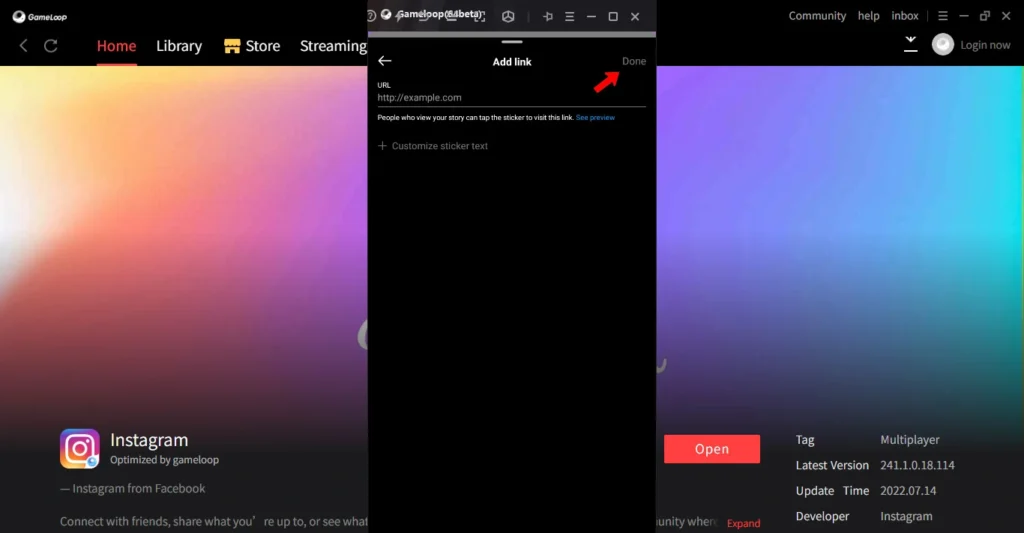
10. By clicking on the link you can change its style and also its position by dragging it on the screen.
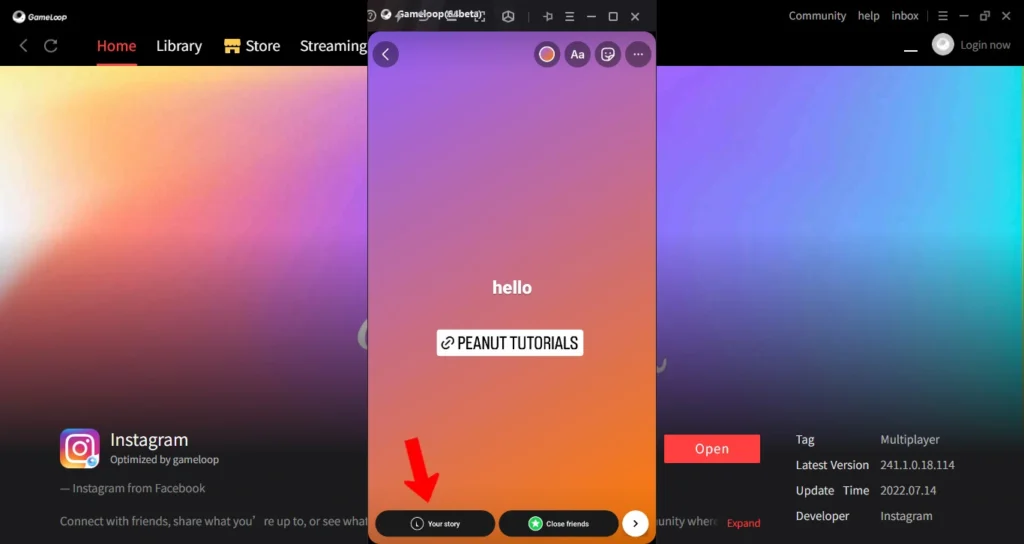
11. This is how you can add a link to Instagram stories on a computer.
Note: This process is for a computer using Windows. If you want to do it on a Mac then you can search for emulators for Apple computers. Unfortunately, Gameloop isn’t available for Mac. You can read this article for more information: How to Download Gameloop Emulator on Mac?
Also read: How to Post Instagram Stories from PC/Desktop (100% Working)
Conclusion
By far you have learned how you can include a link to your story by using the Link Sticker feature that was available to everyone in 2021. In this simple tutorial, we explained how to do it on a mobile phone and a computer device. I hope this simple step-by-step tutorial has helped you.
