Have you ever deleted something on Facebook by accident? Once I deleted a photo of my dog that I really loved, and I was very upset. But then I found out about the Recycle Bin on Facebook. It’s like the trash can on your computer where things go when you delete them.
When you delete something on Facebook it doesn’t get directly deleted, it goes to the Recycle Bin first and remains there for around 30 days. You can still get it back if you change your mind. So, if you ever delete a post, photo, or video by mistake, you can find it in the Recycle Bin and restore it. It’s a super helpful feature that can save you from losing important stuff forever. In this article, I will show you two methods one for the mobile app and the other one for your computer.
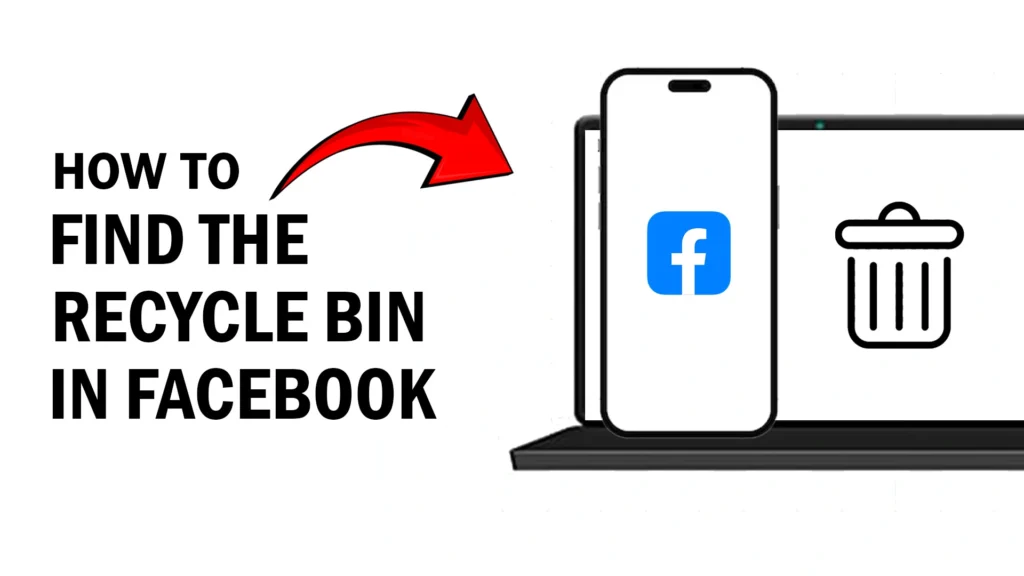
Method to Find Recycle Bin on the Facebook App
1. Launch the FB App
Open the Facebook app on your mobile device and sign in to your account.
2. Menu Tab
Go to the menu tab:
1. Bottom-right corner in iPhone.
2. Top-right corner in Android.
3. Settings and Privacy
In the menu tab, go to Settings & Privacy>Settings.
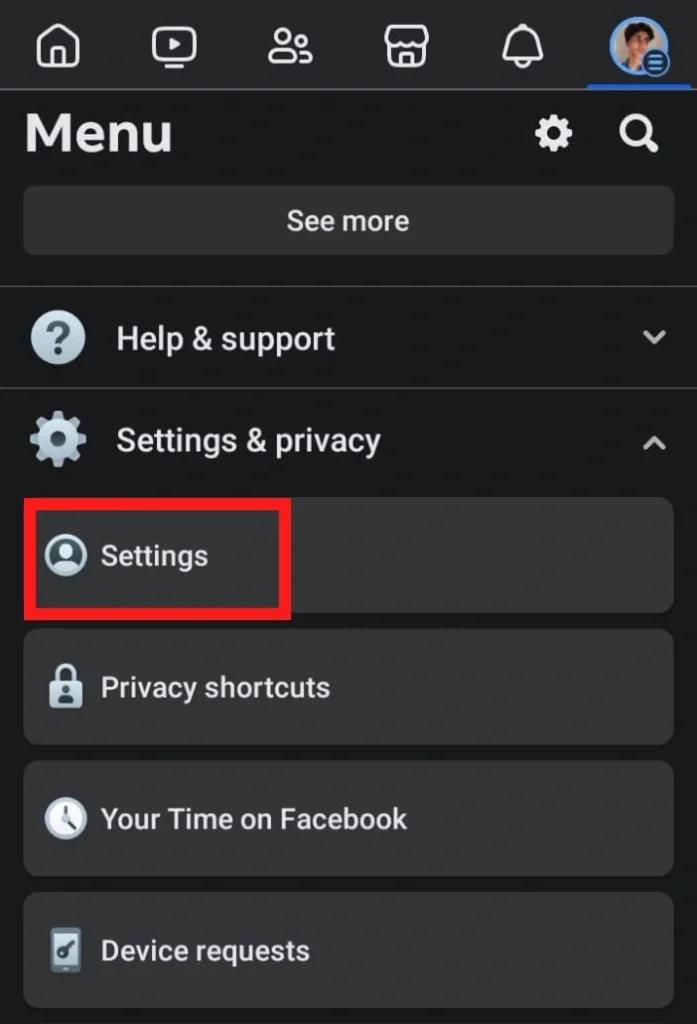
4. Activity Log
Now scroll through the settings and under the Your activity section tap on Activity log.
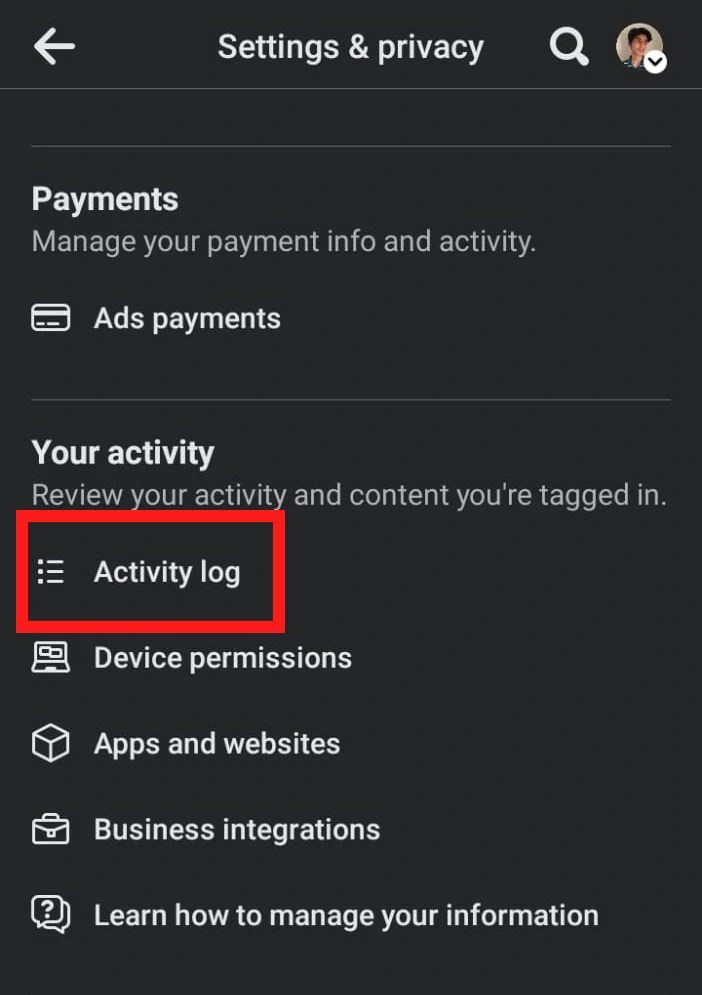
5. Recycle Bin
After tapping activity log, now you can access your Recycle Bin for iPhone and Trash for Android.
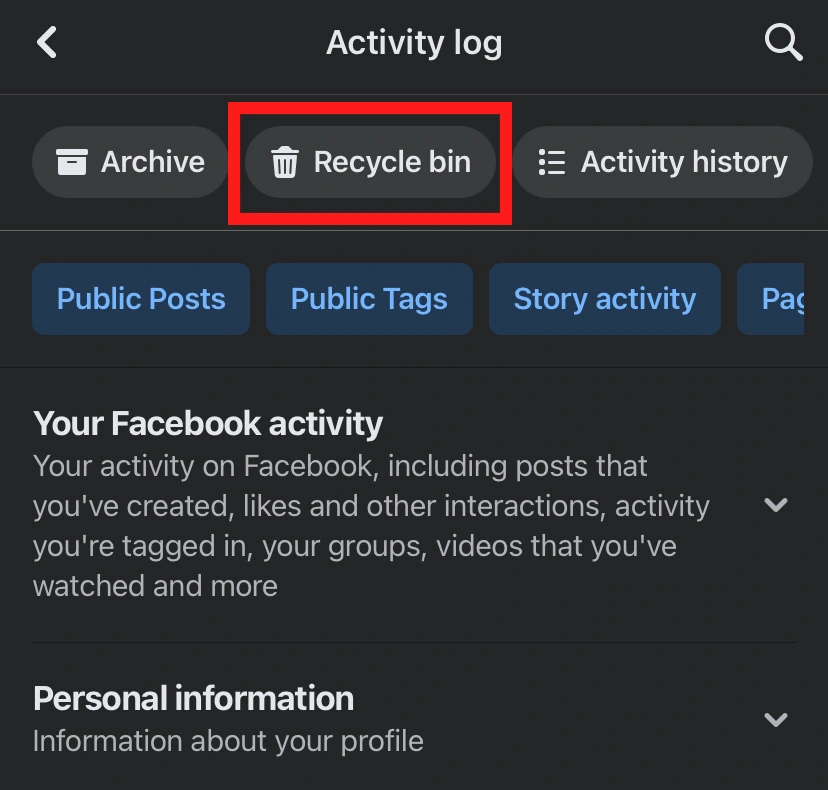
Now you can view your all your deleted posts here.
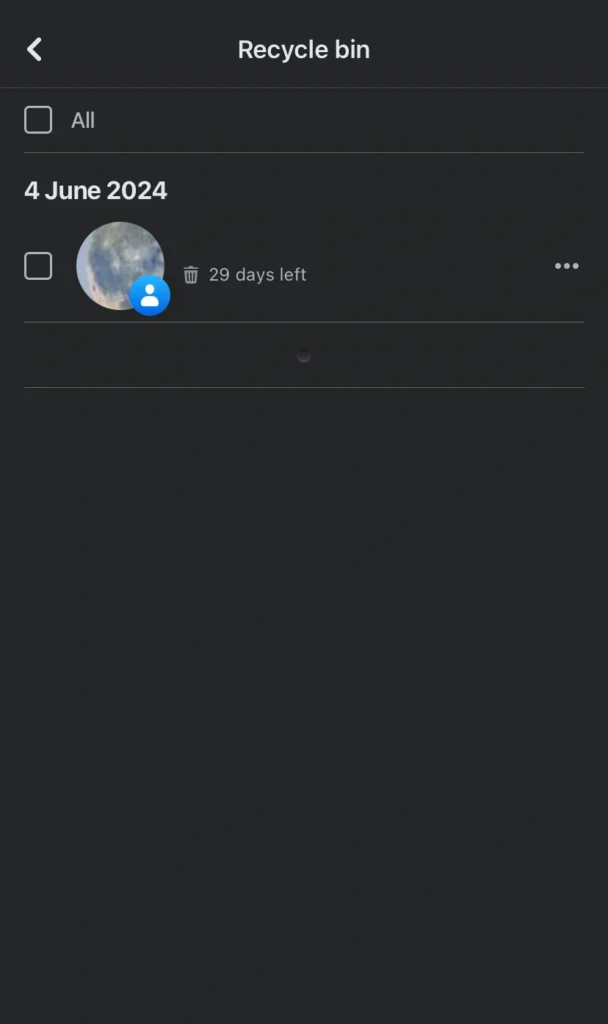
You can also:
1. View a particular post by using the View option.
2. Move a particular post to archive by Move to archive option.
3. Restore a post by Restore to profile option.
4. Delete a post by using the Delete option.
Method to Find Recycle Bin on the Computer
1. Facebook.com
Visit facebook.com on your laptop and login into your account.
2. Profile
Now go to your profile
3. Three-dot button
Click the three-dotted button and then go to Activity log.
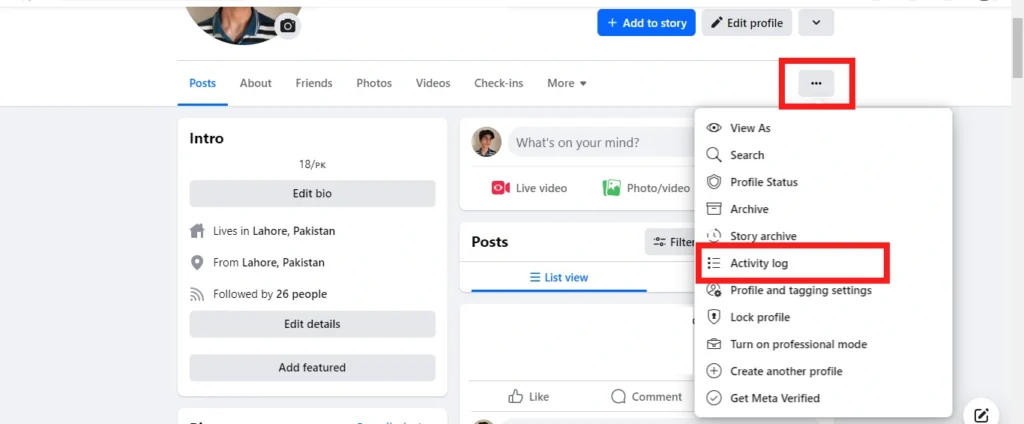
4. Trash
On the left side bar scroll through the activity log and click on Trash.
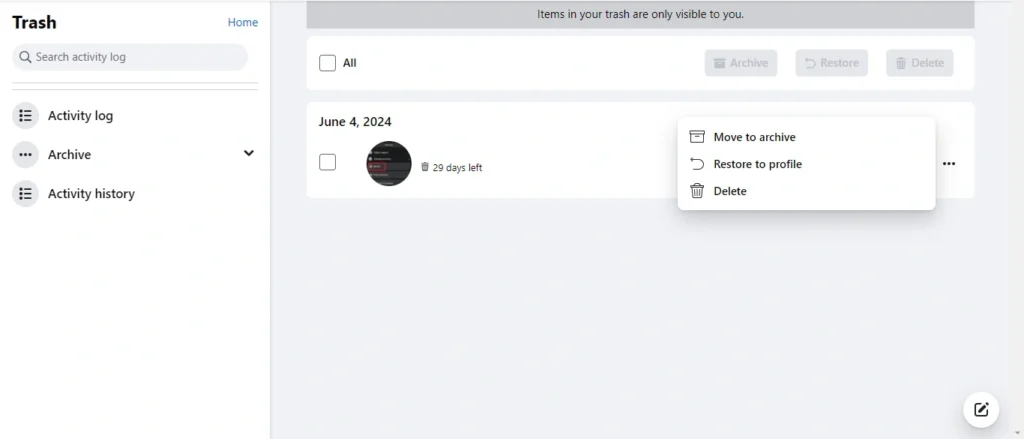
Here you can view your deleted posts.
You can also:
1. Use the Move to archive option for safekeeping, but hide it from your main profile
2. If you change your mind about hiding a post, you can Restore to profile to make it visible again.
3. If you no longer want a post, choose the Delete option to erase it completely.
Must read: How to Hide Likes on Facebook Posts – Simple Tutorial
Conclusion
Don’t worry we all make mistakes and if by mistake you deleted a post you don’t want to delete then you can simply recycle it by using the recycle bin or trash option on your mobile phone or your computer. In this article, we have covered all the steps you have to follow to find the recycle bin in your Facebook account.
