Hi there. Indentation of paragraphs in Google Docs is a great way to highlight important points and create clean and structured text.
In this article, you will learn how to indent text in Google Docs.
First Indent
1. Open Google Docs.
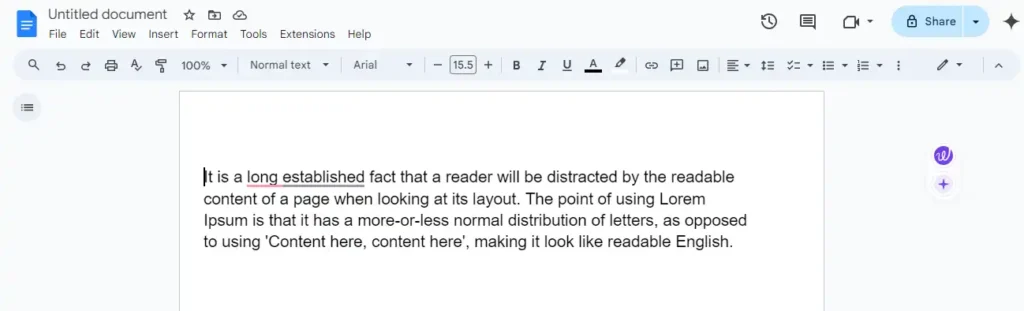
2. Select the paragraph and go to Format>Align and indent>Indentation option on the top bar.
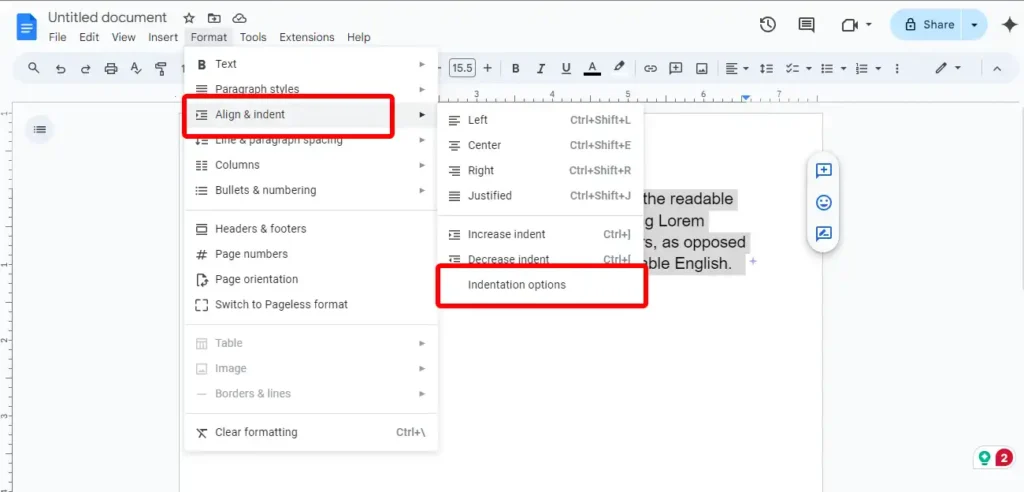
3. Now go to Special indent, select the “First line” option, and choose your value. 0.5 is normally considered decent, so enter it and click Apply.
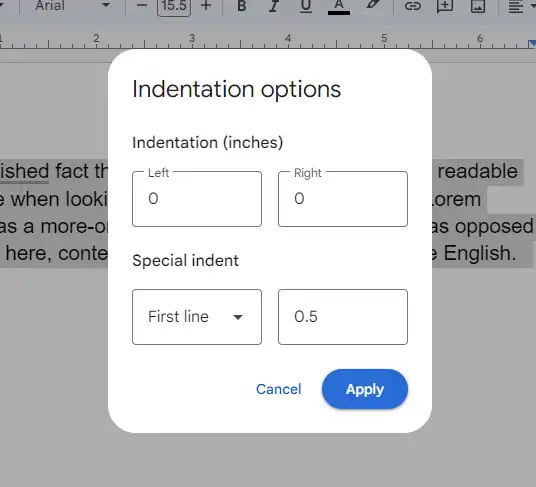
Here is the First line indent result:
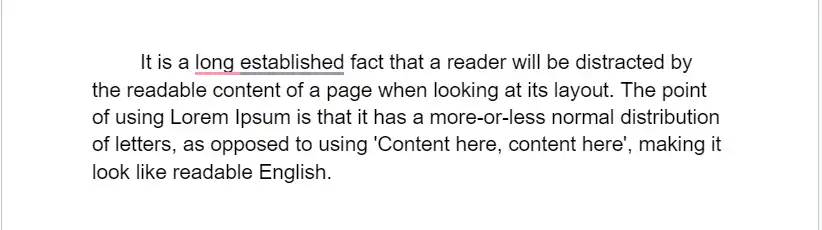
Hanging Indent
1. Select the paragraph and go to Format>Align and indent>Indentation option on the top bar same as the first line indent.
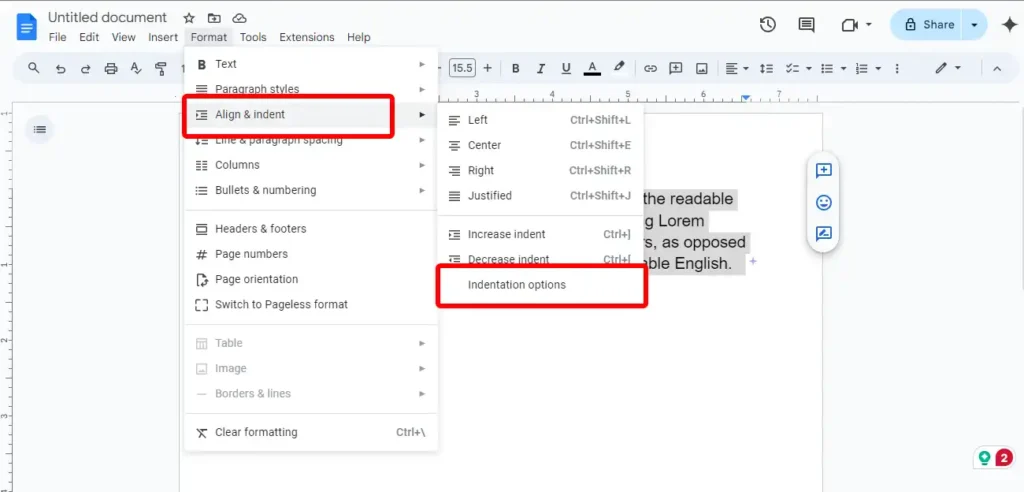
2. Now go to Special indent, select the “Hanging” option, and choose your value. 0.5 is normally considered decent, so enter it and click Apply.
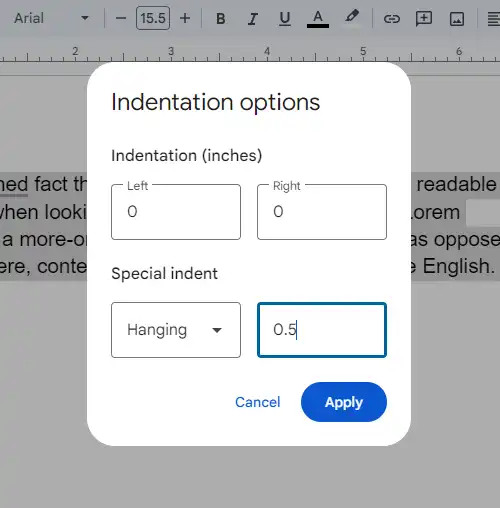
Here is the Hanging indent result:
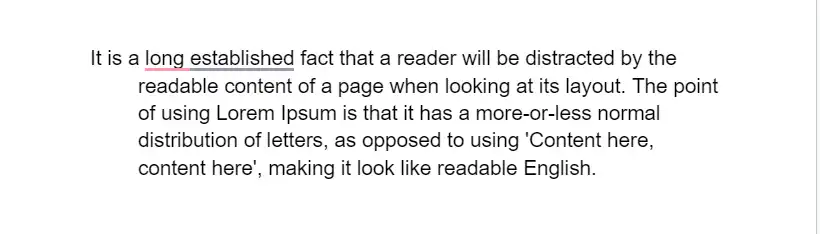
Conclusion
There are also many other ways for indentation in Google Docs. You can use a ruler to indent paragraphs. Apart from the First line and Hanging indent you can indent left and right also.
